Evan A Charan
Digital Media
Learn Adobe illustrator
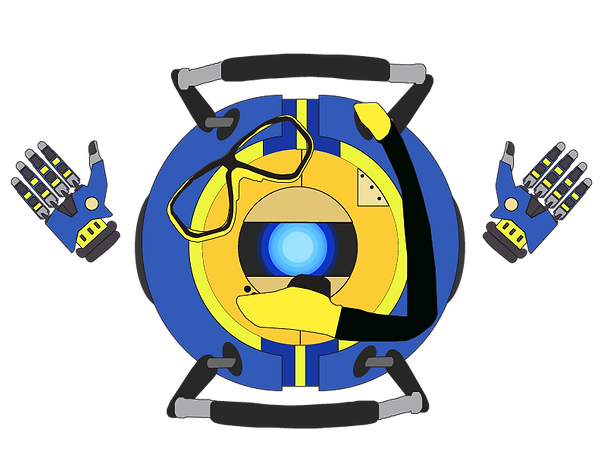
Reflection
1. In as much detail as possible record the steps it took to create this project in Adobe illustrator. Use complete sentences. Try to recall as many of the different tools, shapes, and keyboard commands as possible.
I started this project by first clicking edit art board and then clicking the plus sign to create a blank art board, I then looked for potential inspirations I could use for my project, at first I thought of using Tagbot from Subway Surfers, however I deemed him too basic to use, I then looked at Moe from Wall-E and also had the same opinion, however after looking at M-O's design, I was reminded of another robot called Wheatley from Portal 2, I decided to use Wheatley as my base inspiration for my robot because his design was different from traditional robots as it did not have any legs or arms and was circular rather than rectangular or humanoid as most other robots are, I then searched for a suitable image of him, after I found a suitable image of Wheatley, I dragged the image into the Adobe illustrator and used the shape tool to create the basic shapes present in his design which were mostly circles, to create his eye I simply layered circles on top of one another gradually getting lighter and smaller as each layer went on to create a sort of LED effect. To create his eyelids I made a circle that was the size of this whole eye and then used the pen tool to erase half of the circle and repeated the same process with another circle except I used the pen tool to erase more of the circle since in reference image I was using Wheatley's eyelids were not the same size, I used the selection tool to move the shapes to their respective places on my robot. In order to create my robot's outer shell I used the shape tool to create a circle larger than the base of the body and created another circle which was the exact size of my robot's core body, I then put the smaller circle over the larger circle and selected both of the circles followed with using the shape builder tool to cut out the smaller circle from the bigger circle, leaving a hole that was the exact size of my robot's body, I then made a line segment on the center of the circle with a hole and then used the shape builder tool once again to delete the other half of the circle, leaving one half left, to make the other side of the shell, I simply selected the other half, duplicated it, and then reflected the shape across the y-axis. To create my robot's handlebars I used the pen tool to the trace the handlebar piece by piece as it was on the image and then reassembled the handlebar together by layering one piece on top of one another accordingly to the reference image. To create the hands on my robot, I searched for an image of robot hands and then dragged the image into adobe illustrator, after that I clicked the pen tool and roughly traced the image part by part and reassembled it by layering the parts on top of one another in their respective places and then selected the whole hand to duplicate it and then reflected the new hand across the y-axis and moved it to the left side of my robot's body. I colored my robot's body by selecting the shapes I wanted to color and then clicked the thumbnail next to where it says "Fill" and selected the color I wanted to use, to get the outline on the shapes I clicked the thumbnail next to where it says "Stroke" and selected black as the color of my outline. I created the snorkeling goggles and respirator by searching for an image of snorkeling goggles on the internet and then dragging the image into adobe illustrator and repeated the same steps I used to create the robot hand except to create the goggles this time. Once I finished my robot I clicked "File", followed by "Export", and"Export As", Finally I selected export as PNG to export the vector image of my robot.

2. What are vector graphics? How do they differ from raster graphics? Give an example for how you would use each type of graphic?
Vector Graphics are digital images that use points, lines, and polygons based on mathematical formulas. Vector graphics differ from raster graphics because it uses mathematical formulas to calculate its images rather using bitmapping or pixels like raster graphics. You would use vector graphics to create digital illustratrations or logos in programs such as Adobe illustrator, you would use raster graphic for things like photos or drawings in programs such as Adobe Photoshop.
3. In addition to Raster Vs Vector graphics, what are at least 3 major similarities between and difference between Adobe photoshop and Illustrator?
Three major similarities between Adobe photoshop and illustrator is that both are used to create digital images, both have some of the same keyboard shortcuts/tools such as command + or - being used to zoom in and zoom out in both of the programs and the selection tool being called the selection tool in both programs, and both files from each of the programs can be exported into a PNG file. Three major differences between Adobe photoshop and illustrator is that Adobe illustrator uses vector graphics while Adobe photoshop uses raster graphics. Another difference is that images created in Adobe illustrator can be either scaled up or scaled down without a decrease in resolution while images in Adobe Photoshop will lose their resolution if they are scaled up or down too much resulting in a pixelated image. One more difference between Adobe illustrator and Adobe Photoshop is that some of the tools have different names and some tools are only available in one of the two programs like the pen tool in Adobe illustrator and the burn tool in Adobe Photoshop.
4. Based on the learning target, (Exceeds, Meets, Needs Work, minimal understanding). What level of mastery do you think your project demonstrates? Why do you think so? Make sure to provide specific evidence.
Based on the learning target, I think my project demonstrates "meeting the learning target" because it meets all of the requirements of the project which were to use an artboard, use widgets, use the pen tool, use the shape tool, and exporting the image as a PNG, however, it did not have anything beyond those requirements such as shading or gradient colors. For those reasons, I think my project demonstrates "meeting the learning target".
